4-1. Writing new message
Select 'New' from the File menu
or click the 'New' Icon of Mail Manager window, and a window
for writing new message will open.
Text direction and indent is switched automatically
according to your system. To change text direction manually,
type Command+I. Any RTL language has to be installed for use of this function.

In the To: line, enter e-mail address you
want to send message.
If the address is stored in the Address book, you can easily
enter friend's address by clicking the Icon at the end of To:
line. You can also enter from the Address Book, or drag and drop
Internet location file directly. To enter Group on this line,
click the icon pressing the Option key.
If you want to send e-mail to plural receivers who do not included
any Group, divide addresses by comma (,).
| Address Tips | |
|
|
When you are browsing
Internet or on word processing program or editor, try to drag
and drop e-mail address anywhere on the desktop. You will find
the Location file as the left picture shows. You can drag and drop this directly in the To:, Cc:, and Bcc: field. |
| Address Tips | New mail with specified receiver |
 |
You can open new
mail window with specified receiver. Click New button pressing
Control key or click and hold the button and your address list
will pop-up. Select mail address you want to write to, and the new mail window that To: line has already been filled will open. |
4-2. Items necessary for sending e-mail
| Cc: Bcc: | Enter e-mail address if you want to sent same e-mail to other person. |
| Subject: | Enter any subject what this e-mail is about. |
| Attachment: | You can
see the file name of Attachment. To attach file, click the icon and show dialog in which you select file you, or drag and drop file directly. |
| Body: | Compose message there or drag and drop from other application. There are no limitation in e-mail body however, increasing preferred memory of Magellan is recommended. |
| Address Tips | What is the difference between To, Cc and Bcc? |
| To: | Usually,
enter receiver's e-mail address in this field. If you want to send to multiple people, list them with comma or select Group from pop-up menu. |
| Cc: | If you want
to send copy of e-mail to other people whose address you did
not write in the To line, enter e-mail address in the Cc line.
When you send e-mail to plural people putting addresses in the
To or Cc line, receivers can see all other receiver's e-mail
addresses. To send to plural e-mail addresses, list them in the To or Cc lines or use Group. |
| Bcc: | Basically
it is same as Cc however, the difference is that the receivers
cannot see other receiver's e-mail addresses. The e-mail seems
as if it were sent only to you. To send to plural e-mail addresses, list them in the To or Cc lines or use Group. |
4-3. Selecting Sender
If you have multiple e-mail accounts, you can select which account should appear on the 'from' line of your message.
Even if you have only one account, you can save as different account setting and select them from Pop-up menu.
4-4. How to send Attachment files
To send attachment file, click the Attachment Icon and select files in the dialog or drag and drop into the editor window.
When files are selected as Attachment, the file name will be indicated and pop-up menu at the right will be available. Select receiver's platform from the Pop-up menu.
If you have selected wrong file, click the Remove Icon.
| TIPS | Format of Attachment file for Mac, or Windows |
| If you know the receiver's
platform, select format of Attachment for Macintosh or Windows. If the receiver is Macintosh, even the uncompressed file will be sent correctly. But if you do not know the receiver's platform and you want to send uncompressed file, select 'Windows' from the Pop up menu. If the file you send is compressed, both 'Macintosh' or 'Windows' will be available. As only one file is able to attach, multiple files have to put in one folder and compressed. |
|
| Regardless of receiver's platform, you had better send compressed Attachment file. Both sender's and receiver's expense is able to decrease. |
4-5. When you have written message,
The message you have just done will be sent as soon as you click the Send icon.
If you click the Save icon or click the save button on the dialog when you close the window, the message will move to Draft View. You can write and save some messages to send them later at once.
You can also edit messages again and again as long as it is in the Draft View.
4-6. Sending more messages
You can send each message by clicking the Send icon of the Mail window.
To send some messages at once, select the Draft View first, then select all from the File menu, and click the Send icon.
| Errors | What you will do |
| Error sound | Write something on e-mail body. Check the e-mail address of receiver. |
| POP verification error | Check your pop account and try again. |
| Once POP error has occurred, the error repeats. | Mail server possibly be processing the error recovery. Send e-mail later. |
| TIPS | Selective mail sending |
 |
As you write and save mail,
your messages will be stored in Draft view. You can send labeled messages selectively in Draft view. Click send button pressing control key, and a menu will pop-up. You can select label color you want to send. |
4-7. Opening sent message
You can see messages you have
sent move to the OutBox View as soon as you have sent.
When you double-click the sent message in the Mail list, the
message will open in the Sent mail window. As Magellan handles
opened sent message as a new copy, you can send again by clicking
the Send icon. You can also send similar message editing the
sent message partly.
4-8. Import from other e-mail client
Magellan Importer is able to import
e-mail from other e-mail client software to Magellan.
You can download Magellan Importer
at MAKI'sWeb
site. *
Import from following software is supported.
Outlook Express 4.5/5.0
Eudora/Eudora Pro 2.x/3.x/4.x
Netscape Communicator 4.x
How to use Magellan Importer is shown in its Help.
4-9. Composing Text in the Mail Window
You can enter text in the New mail
window not only by typing directly but in other ways.
Copy&Paste
| Copy Text in other application or other window of Magellan and paste to Magellan New mail window. |
Drag and Drop
| Select text on other program like Simple Text that support Drag&Drop, and Drag to Magellan. |
Text clipping file
| Text clipping file can drag and drop directly to Magellan. |
Direct Import from other text file
| If you drag and drop text file to Magellan, it is handled as attachment file however, if drag and drop is done with command key pressed the contents of text file is imported as e-mail body. |
4-10. Functions of e-mail editor
When you write new e-mail on new
mail window, following functions are available.
| TIPS | Operation and result in mail editor |
| Drag selection | You can move selection. |
| Drag selection with Option key | You can copy and paste selection. |
| Click any point other than insertion point with Shift key | You can select from insertion point to the clicked point. |
| Drag selection to the desk top | You can make Text clipping file of selection. |
| Drag Text clipping file from the desk top to mail editor | You can import contents of Text clipping file. |
| Drag Text file with command key | You can import contents of text file. |
| Command+I | Switch Text direction, Right to left or Left to Right. This function is mainly for RightToLeft language. Any RTL language has to be installed. Confer the following picture. |

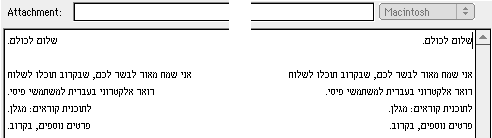
|
|
RTL |
4-11. Sending multilingual message
When you try to send multilingual
message, following dialog will appear.

If you click Cancel button, message
will not be sent. If receiver's computer cannot show multilingual
message, click this Cancel button and check your message again.
If you click OK button, message will be sent by MultiScript.
If you click Send as Unicode button, the message is temporally
sent by Unicode.
If you set Main language in the preference, following dialog
will appear.
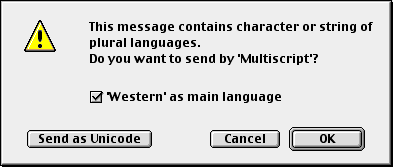
If you click Cancel button, the
message will not be sent. If receiver's computer cannot show
multilingual message, click Cancel button and check your message
again.
If you click OK button, the message will be sent by MultiScript
of Western as main language.
If you uncheck Western as main language, the message will be
sent as default MultiScript.
If you click Send as Unicode button, the message is temporally
sent as Unicode.
Main language setting is ignored when message is sent as Unicode.
4-12. Spell checking
You can use various spell checking program on Magellan
by Word Service. As Magellan does not include any spell checking
programs, you have to install other ways.
List of available spell checking program is on the chapter 19.
How to spell checking:
While the insertion point is in e-mail body, select "Spell
check" from the Edit menu. The first time you select this
menu, following dialog will open. Select your spell check program
and checking will start. Next time the dialog will not open.
In spite of insertion point, entire message will be checked.
2 byte characters (Japanese, Chinese and Korean) will automatically skipped on spell checking. You do not have to pay any attention for checking on multilingual message including these language.
Switching spell checking programs:
To use other spell checking program, select Word Service...
from the Edit menu pressing Shift key and select program you
want to use.
You can use only one spell checking program at once. When you
switch to other spell checker, previous one will be unavailable.
|
TIPS |
|
| Spell check
does not work... Confirm spell checking program is installed and works correctly. Confirm insertion point is in your e-mail body. Confirm you are opening your draft or new message. Received message cannot be checked. Spell checking of multilingual message: The languages spell checking is unnecessary will be automatically skipped however, there are some differences in the way how each spell checking programs. |
4-13. Show original e-mail
If e-mail has related or reply message, following icon will indicated at the left bottom of mail window. Click the icon and the original message will be opened.

